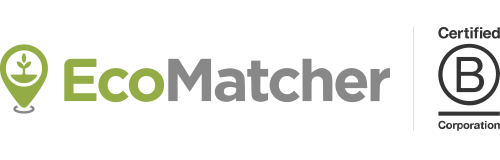-
Upload your details like company logo
-
Select the number of trees’ links you need
-
Download an Excel with links for further usage
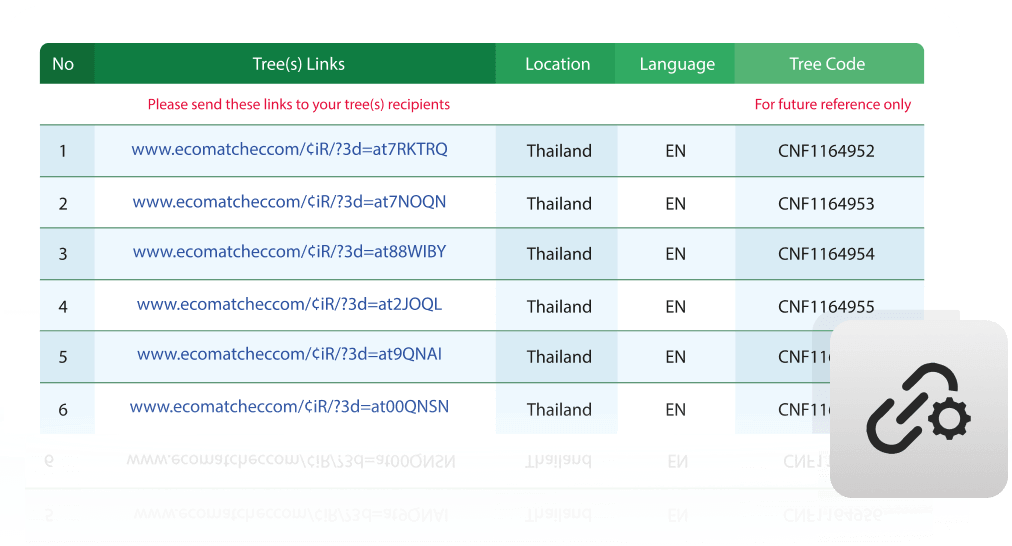
Get all trees’ links
in a single spreadsheet
In case you prefer to use your own marketing tools for sending out emails to your stakeholders, like MailChimp or Hubspot, you can use this option to download an Excel with trees’ links/URLs. Every URL will be linked to the newly planted trees you have purchased. Every URL is different, so are the trees per URL. You can decide how many trees you want to be linked per URL.
Step by step
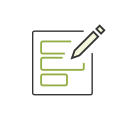
1. Enter your company information
In this step you can enter all your brand details, like company logo, website address, and social media accounts that will be linked to the trees and will be visible in TreeTracker.
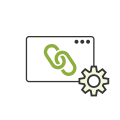
2. Set number of links and number of trees per link
In this step you enter the number links / URLs you need and the number of trees per link / URL. A link / URL you can embed in your own marketing tools, like MailChimp or Hubspot.

3. Download the spreadsheet
Once you select the download button, an Excel spreadsheet will be automatically downloaded with the links / URLs. As a backup, EcoMatcher also sends an email to your registered email address containing all links.
How does it work?
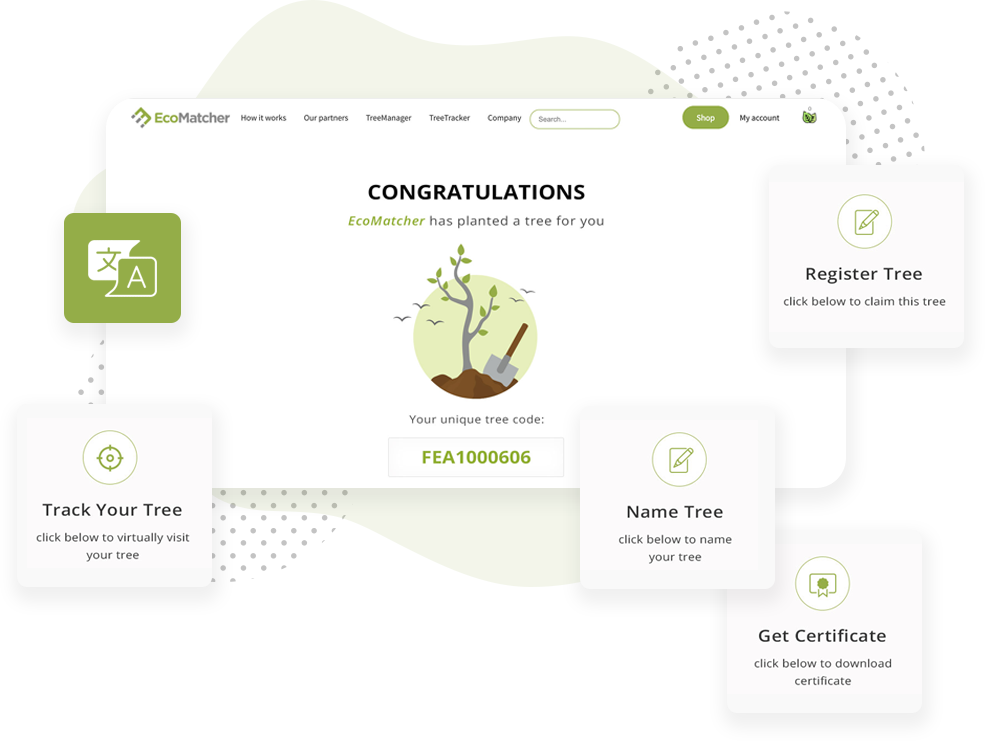
When someone (“tree recipient” or “recipient”) gets gifted a tree by URL link, they can select that URL. They will be directed first to a landing page.
The landing page offers the recipient a number of options:
- Virtually travel to the tree and learn more about the tree and planter;
- Register the tree under the recipient’s account;
- Name the tree;
- Download a tree certificate.
The default language of the landing page is English, but EcoMatcher also offers numerous other languages, including Spanish and Chinese.